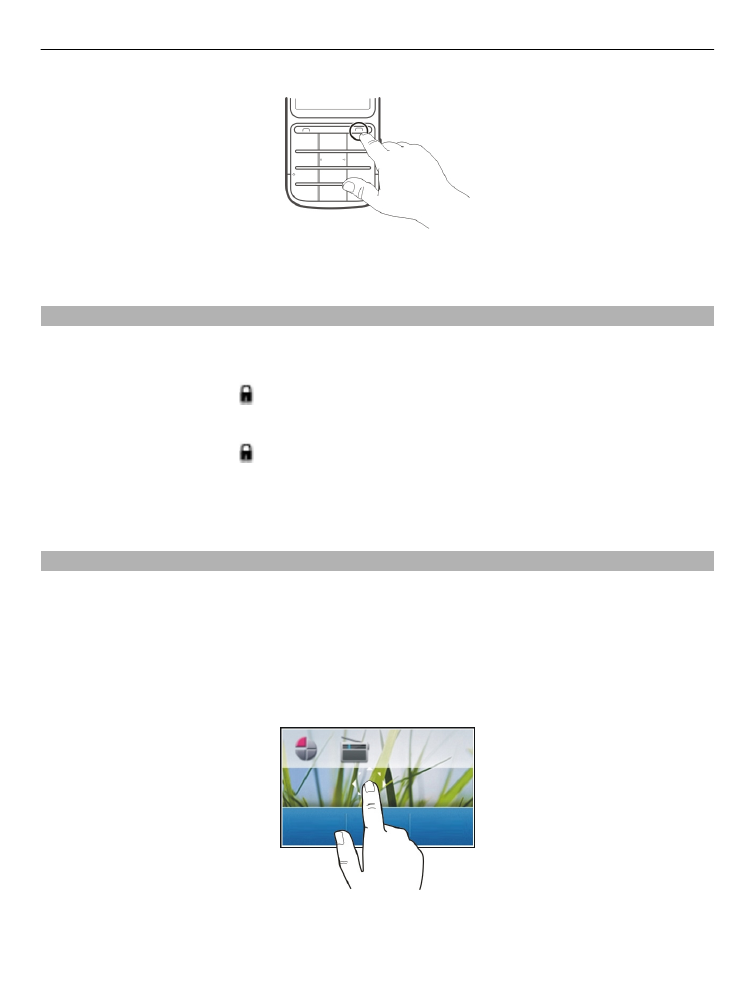
Touch screen actions
To interact with the touch screen user interface, tap or tap and hold the touch screen.
Open an application or other screen element
Tap the application or element.
Access item-specific options
Tap and hold the item. A pop-up menu with available options opens.
Switch it on 11
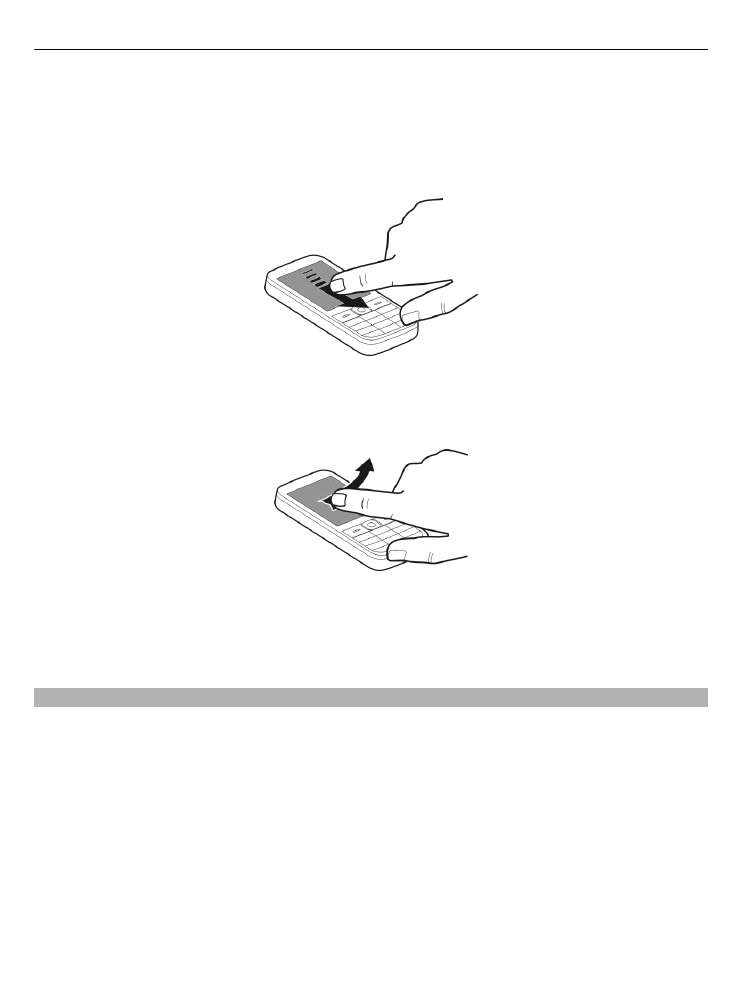
Scroll in a list or menu
Place your finger on the screen, slide it quickly up or down the screen, and then lift your
finger. The content of the screen scrolls with the speed and direction it had at the
moment of release. To select an item from a scrolling list and to stop the movement,
tap the item.
Swipe
Place a finger on the screen, and steadily slide your finger in the desired direction.
For example, when you are viewing a picture, to view the next picture, swipe left. To
quickly browse through your pictures, swipe the screen quickly, and then scroll left or
right through the thumbnails.